We bring you a guide with 26 functions and tricks to get the most out of your Apple TV. The device to connect to the Apple TV. It is an alternative to Android TV and Fire TV. But made for Apple with users in its ecosystem in mind.
In the event that you have decided to buy one. With this guide you will learn to use its main functions and find some tricks to get the most out of it from scratch. The idea is that first-time users control the main functions. And that those who already have one at home can learn something new.
And if you have an Apple TV and we have left out a feature or trick that you think is important. I invite you to share it with everyone else in the comments section.
Tidy up the desktop by moving and deleting apps
The first thing that almost all of us do when we start using both the Apple TV. And any other similar device is to install applications for all the services we use. And then we install games and other secondary apps, so we end up with a chaotic desktop full of clutter.
The solution is to sort apps and uninstall the ones you don’t want to use. For that, all you have to do is select the app you want with the cursor on the remote. And hold down the action button so that the app shakes, at which point you can move it. So, tap on the play button if you want to see the option to delete it.
Choose the screensaver or use your photos
In the initial configuration of your Apple TV you will be able to choose a type of screensaver. But this is something that you will later be able to change manually to adapt the screensaver and leave it as you like. Choosing the themes and images to use, or how often they are downloaded new funds.
To do so, go to Settings , and within General click on the Screensavers section . Here you will have all the options. You can also use your own photos from iCloud Photos as a screen saver. And set how long it takes before it activates.
Rename Apple TV
You may also not be convinced by the name you have given the device in the initial configuration. To change this, go to Settings , and within General click on the Information section . Here you will have the option to change the name. Although always within a default chosen by Apple and referred to the room where it is.
Create users to optimize the experience
One of the wonders of this device is that it reminds you where you left off when playing different streaming services. But of course, if you are several people using it this can be a mess. And the same happens when using games or other applications.
The solution is to create different profiles for Apple TV. And for each one to use their own even if it is linked to their Apple account. To add users, simply go to the Users and accounts section of tv OS settings . There you can go through the process of creating a new account.
Set the audio and video quality
If you go into the settings of your Apple TV and click on the Video and audio section. You can configure the quality and resolution of the audio and image of your device to your liking. In fact, you will also be able to manage which sound effects are heard and which audio outputs are used.
You can integrate various video streaming apps into the Apple TV app built for Apple TV. In this way, you won’t need to enter each one of them to continue watching something that you left halfway through, everything can be managed directly from the TV app itself.
The best thing about this is that the integration process is automatic . When you start watching something for the first time from one of these compatible apps on your Apple TV. It will ask you if you want to add it to TV, and all you have to do is accept. Not all apps are compatible , some like Netflix are not, but many others are and it’s wonderful.
Manage what you see from the apple TV app
This is one of the most wonderful tricks when you have several apps integrated into the TV app. And that is that you can manage the list of apps to watch next . To do that, select one of the items that appears to continue watching or watch next and hold the action button .
When you do this, a menu will appear in which you can mark an episode as watched or mark an entire movie as watched. You can also remove series or movies from the list to continue watching.
It has happened to all of us using an Apple TV that you end up browsing menus within menus and within applications. And to return to the home screen you have to press back again and again. Well, you just have to press and hold the back or menu button. And you will return to the home screen.
Go to the open apps screen
On the Apple TV remote you have a button with a television on it. If you press it once, you enter the TV app regardless of the app you are in. If you press it twice in a row you will go to the app viewer in the background. Which are all the ones that are running in the background.
This is the same as being on one screen with all the apps you had open. So you can easily get back to them without having to go to the main menu, find them, and open them from there.
Control your Apple TV from iPhone
Like all Apple devices. Apple TV is designed to get the most out of its ecosystem and get along with other devices. And an example of this is that you can use your iPhone as a remote control to control the TV device without having to get up from the sofa to pick up the remote.
You have to open the control center of your iPhone by swiping down from the top right corner of the screen. In the options that appear there, there will be one with an icon in the shape of a remote control. And when you click on it, a screen control interface will open on the mobile.
Enter passwords from mobile
This is related to the above, because when you have to type passwords on Apple TV. You will see a notification on the iPhone that tells you that you can do it from your mobile to make it easier to type.
And best of all, you can use the passwords saved on the iPhone to enter them into fields on Apple TV directly with this method. Something that will save you time.
Control Apple TV from Apple Watch
You can also control Apple TV from Apple Watch . All you have to do is open the Remote app when you are near the device to the TV. Pair the watch and start controlling it. You know, because sometimes the remote is too far away and the mobile is charging… And in the end the watch is something we always carry with us.
Manage the sound of other devices
The latest version of Apple TV supports ARC technology. This means that if you connect it to the HDMI of the television with ARC input. Apple TV will be able to manage the sound of the devices connected to the rest of the HDMI of the television.
For example, if you have a pair of paired Homepods linked to Apple TV. You can have the sound from the Bluray or console connected to the TV play through that sound output as well. This is the audio return channel option, which is in beta and not available to everyone. And is in the audio output settings.
Pay channels within TV
Within the Apple TV app TV you have different types of content. On the one hand, there is the linked apps, and you also have a section for Apple TV+. But you also have a channel section, which are subscriptions to other third-party services within the TV app.
You’ll find these channels by scrolling down the Watch Now tab in the TV app. When you enter the Channels section you will see all those that are available in your country. And be careful because each of them has its own subscription price that is independent of Apple TV +. Come on, they are not included, you have to pay separately.
Manage your subscriptions easily
When you subscribe to a streaming service from Apple TV or from its app for iPhone or Mac. This subscription will be linked to your iCloud account. This means that you can easily manage your subscriptions by knowing when each one is renewed. And canceling the ones you want without having to go to each service individually to look at it.
You can check these subscriptions from the settings of your Apple TV. Inside, go to Users and account , and click on your linked user account. In there, click on the Subscriptions option and you will see all the ones you have subscribed to and it is linked to your Apple account.
Decide what content the Photos app displays
The first time you open the Photos app on your Apple TV. It lets you choose whether to show ALL the photos in your iCloud account or just the ones in shared albums. If you regret your choice, this is something you will be able to manually change later. Although the option is incredibly hidden.
You will have to do it from the settings of your Apple TV. Inside, go to Users and account , and click on your linked user account. Once here, in the iCloud section, click on Photos. And this will allow you to manage the content you want to see in the Photos app.
Link your console controller to Apple TV
On your Apple TV device you will be able to link the official controls of Xbox, PlayStation and Nintendo Switch. As well as other controls that work via Bluetooth. You will find the option within the Controls and devices section within the settings.
The procedure is quite simple. You have to put the remote you want in pairing mode. And then search for it from the Apple TV as if it were a Bluetooth device. Apple TV will recognize the remote and respect its buttons.
Pair other devices via Bluetooth
This will also help you pair and manage many other Bluetooth devices , including Apple AirPods that pair automatically. This will allow you to control Apple TV in many other ways and with other devices.
The Apple TV is a hub for your smart home
When you’re setting up your home with smart devices. You often need a hub, a link device that connects the different smart devices with the app you use to manage them. And Apple TV, like HomePods, is a hub for HomeKit-enabled devices. Which will connect to your network and then be controlled from any other device through Apple’s Home app.
You’ll also be able to control them directly from Apple TV . Because if you press and hold the TV button on the remote you will open the side menu. Which includes a button with the My Home icon. This will take you to a menu where you can control all the automations. And items you have set up in the Home app.
Even more things using Siri
Do not forget that you can use Siri on your Apple TV. Either by having a HomePod connected or directly by pressing the Siri button on the remote control. With the assistant, you will be able to carry out different queries on your television. And even ask it to put different content that you ask for by voice.
To see something specific, you can ask for the title of the content and the platform where you want to see it, for example. And if you don’t know what to watch, Siri can make suggestions too. Just say Watch TV , and Siri will show you several content suggestions for you to choose from.
What did you say?
When you’re watching something on a streaming platform. And a phrase or word is said that you don’t understand, you can activate Siri and ask her what did she say?. When you do this, your Apple TV will turn subtitles on and repeat that part you just heard to make it clear to you what was said, then turn subtitles back off.
This function is not performed directly by Siri. But rather gives a specific order to the app where you are using it. This means that whether the question works well will depend on each app and the content you are viewing. As well as, the subtitles that this content has available.
You can also use shortcuts
You already know that Siri has a shortcut system . This system allows you to configure an order to execute in different ways. Such as with your voice saying something to Siri. And then you configure a series of steps that you want it to perform for you on connected devices. Well, this system is compatible with Apple TV.
Your Apple TV is also a game console
The latest Apple TV model has the A15 Bionic processor. Which is the same as the iPhone 13 Pro and has been maintained in the iPhone 14 and 14 Plus. This means that it has the same power as a high-end mobile.
In addition to this, Apple TV can install many of the games for iPad and iOS. Which added to the power of its processor makes it a good console to play practically any video game created for mobile phones. Also, you already know that you can link controllers, which makes everything even more interesting.
Dolby Atmos and spatial audio
You’ll also be able to send photos and videos from any other Apple device to your Apple TV via AirPlay technology. It is the technology that Apple implements in all its devices to be able to view the content of each other wirelessly and without having to physically connect them.
So if you have any video or photo that you haven’t downloaded to your Apple TV and you want to view it in a timely manner. Simply choose the AirPlay option and choose the Apple TV to play it there in full resolution.
Watch series and movies on your PC on Apple TV
In the event that the streaming applications available on the Apple TV are not enough. You can always stream directly from your PC with content that you have on it.
The first is by going to the Mac settings, and in Sharing. Clicking on the Media content information and choosing the Home Sharing option. You can also do this on Windows with iTunes, and then simply choose the Computers app on Apple TV to access your photos and videos on your PC or Mac.
And secondly, you can use a specific application for these tasks. The most versatile is that of Plex , since it is available for all operating systems. And if you’re in the Apple ecosystem with a Mac, you might not mind paying the $10 a year for Infuse , which is second to none and also allows you to play content you’ve uploaded to third-party clouds.
Dolby Atmos and spatial audio have also been implemented in the latest model of Apple TV, making it a very capable music player if you connect headphones or a device with sound output that supports these technologies to it. And this is something that you can also take advantage of with series and movies that have sound with Dolby Atmos.
Send content from your iPhone or iPad
We are here to hear from you guys
You can leave your thoughts in our comment box
You can contact us to let us know if we are missing something on our page. I hope you like it. In fact, Thank you for your visit to the StepPhase website. post created by
Note: This post is just for information. After all, we don’t support illegal activity. Of course, I respect the owners of the tool. In fact, I recommend buying from official sites.

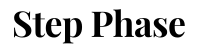





GIPHY App Key not set. Please check settings