A Facebook pages is a public profile specifically created for businesses, brands, celebrities, causes, and other organizations. Unlike personal profiles, pages do not gain “friends,” but “fans” – which are people who choose to “like” a page. Facebook Pages can gain an unlimited number of fans, differing from personal profiles, which has had a 5,000 friend maximum put on it by Facebook.
Facebook Pages works similarly to profiles, updating users with things such as statuses, links, events, photos and videos. This information appears on the page itself, as well as in its fans’ personal news feeds.
Creating a Facebook Page allows the more than 2 billion people on Facebook to discover your business – think of your Page as a digital shopfront. Setting up a business Page is simple and free, and it looks great on both desktop and mobile.
I will show you some useful tips and tricks related to a Facebook pages, like today’s article. How to change the page name on Facebook? How to delete a Facebook page? And more useful tips and tricks.
I promise that after reading this article, you will be able to change Facebook pages, delete Facebook pages, and more.
I hope it will know properly about Facebook that Facebook is one of the world’s most popular social networking sites.
First of all, I will tell you that the Facebook pages are also called another name “Fan Page.” If you have already created a Facebook pages and want to change your Facebook name or delete your Facebook, follow this article.
I will take guarantee to after reading this article your all doubt will be clear.
Let’s start with this amazing and interesting article.
How to change the page name on Facebook?
Let us know how to edit the page name of Facebook and change the Facebook pages username?
Step 1 First of all, open any web browser on your mobile or laptop, and search Facebook.
By clicking on the first result, whichever account page you want to change the name of, log in with that account here.
[If you are following this process from mobile, then do your browser in desktop mode]

Step 2 After login, you will see some such interface. You have to click on an option like this flag. Then click on the page you want to change the name of.

Step 3 After this, scroll to the left side. You will get the option “Edit page info” you have to click on that option.

Step 4 After this, a new page will open with the name of “Edit Page Info.” From here, you can change the name, username, and description of your Facebook page.

Step 5 After this, you can change the name, username of your Facebook page.
How to add admin to a Facebook page?
The Facebook page is the main member of the admin page, which can control the entire page. Admin can add anyone to his page and remove anyone from his page.
A Facebook page admin can make anyone the editor, moderator, advertiser, Admin, advertiser analyst of their Facebook page.
Whenever you make someone admin of your Facebook page, he can do all the settings of your Facebook page, and he/she has so much authority that he can delete your Facebook page.
If you also want to make someone an admin on your page, then follow these steps.
Step 1 First of all, login to Facebook from the account with the Facebook page.
Step 2 Go to the page option, open the page on any page you want to add admin, and go to the setting. Then on the 7th number, you will get the option of page role. You have to click on it.

Step 4 After that, you select the admin option by clicking on the option with the editor and write the user name in the box of any person you want to admin. Then you will get a list of all the friends related to the same name.

Select the one you want to become an admin and click on the option containing the add.
How to invite people to like our Facebook page?
Friends, the more you like it on your Facebook page, the better. This results in the growth of your page. And you have an audience built.
So invite as many people as you like on your page. If you do not know how to invite people to like Facebook pages? So follow the steps given below.
Step 1 First of all, open the page you want to invite for like.
Step 2 On opening, you will see the option of “Invite Friends To Like Your Page”. Here you have to click on the option “See all friends.”


Step 3 Then some such interface will open in front of you. Select the people you want to invite, or you can select everyone by clicking on select all.
Step 4 And then click on “send invitation.” Now your invitation has gone to the selected people.
How to delete a Facebook page?
Do you have more Facebook pages? Do you want to delete your Facebook page?
Now let’s talk about how to do this if you want to delete a Facebook page.
If you do not know how to delete a Facebook page, follow all the steps.
Step 1 First of all, open the Facebook page you want to delete and go to setting.

Step 2 After this, you scroll the down. You will get the option to remove the page below. You click on the edit wale option in front of it.

Step 3 Then a pop-up will appear in front of you, click on the option that you delete.

Step 4 After that, you will see something like this. Now. Your Facebook page has been permanently deleted.
Conclusion
In conclusion, Firstly, how do you change the page name on Facebook? Secondly, How to change the page username on Facebook? However, I have given more information related to the Facebook page.
Above all, I hope that this article on how to change the page name on Facebook liked. If you have any confusion related to this article, then definitely ask us by commenting.
And definitely share your opinion about this article through comment with us. Moreover, To get such tips, tricks, and the latest information, read more about our blog. Thank you.

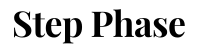




GIPHY App Key not set. Please check settings