(Step Phase): If you want to use a different payment service than PayPal for whatever reason, you’ll be relieved to discover that it’s actually rather simple to delete your PayPal account. Unlike some businesses that hide the choice (or virtually force individuals to jump through hurdles, such as needing to email and waiting for a response), PayPal is upfront about its approach and allows users to deactivate their account from the web or the PayPal app in a few easy taps. Just make sure you have no money in your PayPal balance before proceeding.
How to delete your PayPal account
You can close your PayPal account on either the website or the mobile app. It is possible to do it from the web in four simple steps. In three steps, from the app. It’s entirely up to you. Both are simple.
PayPal from the web
To close your PayPal account on the web, take the following steps:
- Sign in to your PayPal account.
- Go to Settings (next to Log out).
- Click Close your account under “Account options.”
- Enter your bank account if requested.
- Click Close Account.
PayPal mobile app
To close your PayPal account on the app, follow these steps:
- Sign in to the PayPal app.
- Tap the profile icon (in the corner).
- Tap Close your account.
Having trouble closing your account?
PayPal explained that it is not possible to close an account with a balance, an account limitation, or any ongoing issues. As a result, that could be the source of your problems.
Can you reactivate a deleted account?
No. Your PayPal account cannot be reopened once it has been closed. You can open a new account, but it will not have the same transaction history as your previous one.
Want to know more?
If you need more information on how to delete an account, see PayPal’s support page.

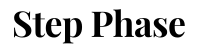

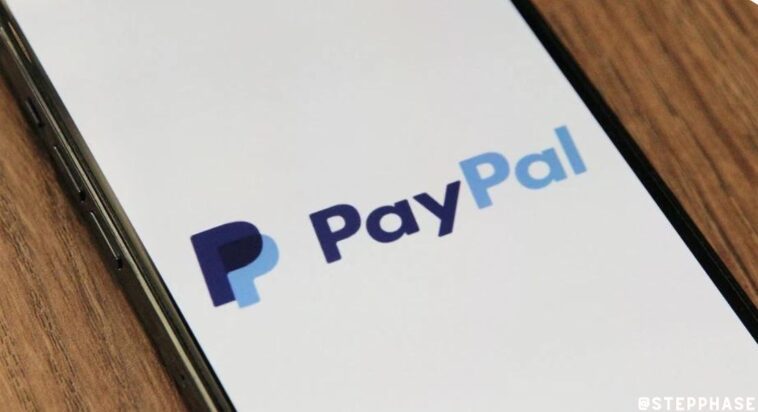



GIPHY App Key not set. Please check settings