iPhone 13 and iPhone 13 Pro: Of course, Apple iOS 15 may not have change its visuals that much. But there is a few in there that is worth getting accustomed to and tinkering with.
After all, its highlight are available for iPhone models running iOS 15. In fact, there are one or two that are limited to the iPhone 12 and the iPhone 13 series that won’t be applicable to older models. Also, make sure that you are running iOS 15 on your iPhone or get a brand new iPhone 13/13 Pro.
Stop apps from tracking you
Of course, lots of app wants to track various patterns. And also, usage data from you while you use their apps. Mostly, they can serve you more relevant advertisements or get to know how people use their software to help them improve it. Of course, there is good reason to block all tracking. Especially, if that company has a reputation for not respecting your privacy.
How to block apps from tracking you is just open iPhone SETTINGS > PRIVACY and now tap TRACKING. After all, right at the top there is a toggle says ALLOW APPS TO REQUEST TO TRACK. If you don’t want that any apps to request tracking information than just toggle it off. In fact, you can manually toggle tracking off or on for apps individually in the list below.
See which apps access what data
This is a quick tip: scroll down to the bottom of the SETTINGS > PRIVACY SCREEN and tap RECORD APP ACTIVITY. Than toggle it ON and wait for a week. After a few days go back to that menu option and you will see how various apps have been using permissions on your phone. You can also, see if any of them are accessing things like your location, photos, or other personal information.

Bring the old Safari back – iphone 13 pro
In iOS 15: We have got a new Safari with a search bar and tab switcher in bottom. It is convenient for one-handed use also lets you easily swipe between tabs. As well as, if you want the old layout back with the URL bar at the top then you can switch it back to the old one.
Go to SETTINGS > SAFARI and scroll down until you see the two tab icons. Now select SINGLE TAB. And relaunch the Safari and you will have the bar at the top.
The quicker way to opening Safari itself is, open any webpage and tap the AA icon in the search bar. You will get a pop-up menu appear. Than tap the option that says SHOW TOP ADDRESS BAR.
Bundle non-important notifications
In fact, iOS 15 has a feature called SCHEDULED SUMMARY that will let you bundle all the less important notifications together. And deliver them at the same time rather than getting more of random pings through the day.
If you want to enable it than go to SETTINGS > Notifications and tap SCHEDULED SUMMARY. Now toggle it on and go through the setup process. Now you have to choose the apps that in your summary and tap ADD APPS at the bottom.
On the next screen you will have to choose the times you want the first and second summaries to appear. As well as, you can also tap the + to add more frequent summaries through the day. When those are chosen than hit the TURN ON NOTIFICATION SUMMARY option at the bottom of the screen.
Now you will only be notified by direct messages or apps not included in your selection through the day, except the time you choose to have the summary appear.
Announce notifications on AirPods
After all, if you have a pair of AirPods Pro than you can have a Siri announce notifications through them. Whenever you have them in your ears and connected to your iPhone. If you want to switch that on than go to SETTINGS > Siri and Search and now tap ANNOUNCE NOTIFICATIONS and then toggle the option on at the top of the page. Also, toggle on the Headphones switch.
Switch off HDR video
By default iPhone 13 Pro models record video in HDR or Dolby Vision. which is not only take up lots of space but also isn’t compatible with a lot of other devices. To switch it off, go to SETTINGS > Camera and tap RECORD VIDEO. Than toggle off the option that says “HDR Video”.
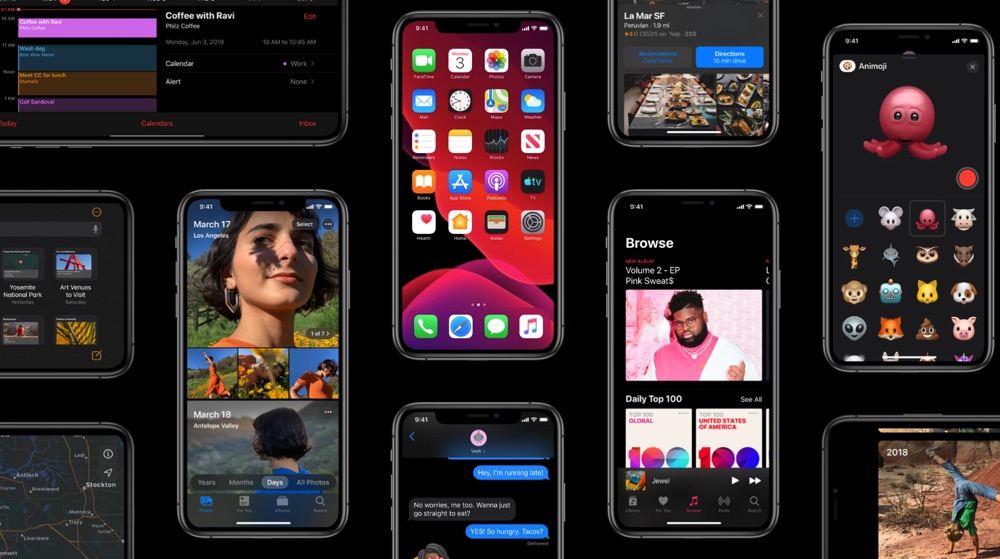
Reachability of iphone 13 pro
The day when iPhones had buttons that you can bring stuff down from the top of the screen. Which makes it easier to reach by lightly double tapping on home button. Of course, you can do it on the new phones without buttons too, but you have to activate it first.
Go to SETTINGS > Accessibility and tap TOUCH. Then, toggle on the Reachability option.
Double tap the back to screenshot
The right accessibility function enabled and you can simply tap twice on the back of your iPhone to take a screenshot.
Go to SETTINGS > ACCESSIBILITY > Touch and now select BACK TAP. Then, choose the double-tap option and find Screenshot in the list.
Use Live Text in iphone 13 pro
There’s a new feature is called Live Text. Of course, it allows you to use your camera to read and display text in real-time. In fact, you could use it to instantly send a document in a message.
After all, you have to open a messaging app. Then Double-tap on the text field and tap the little icon that looks like text in a box. As well as, it will now open up a camera view. And start scanning text, it will display it in the field as you show it to the camera.
After all, you can just tap the little capture icon in the corner to take a quick still of the text you want. As well as, you can highlight the specific block of text you want to include by just dragging your finger across the text you want.
Of course, there is a another way that you can do it is just to open up camera app and making sure you’re in Photo mode. Then, point at the text you want, or tap to focus on the text manually. And tap the live text icon in the corner. Of course, it will take a scan of the text, and you can now highlight text within popup image to share with someone. Copy and paste to wherever you want it.

Live text in a screen shot
AFter all, there is another way to use Live Text is with a screenshot. You can take a screenshot and tap on it to open up the editor view. Also, tap on the markup/pen icon in the top and now tap the live text icon in the bottom corner. Also, you can drag to highlight the text you want to copy and paste it to any app you like.
Focus mode
After all, the Focus mode could easily be its in depth feature and video. If you head to Settings > Focus you can create dedicated scenarios where only specific apps. Also, people can interrupt you at specific times or locations.
After all, you can set up one scenario for Personal mode and another for Work mode. In fact, the process might take a bit of time. But essentially just involves adding dedicated people who can contact you and choosing which apps to allow. It’s really straightforward.
After all, that is set up you can schedule when you want it to come on. Whether it’s time and date based or location based. You can even customize the home screens that appear during each focus time.
Limit the screen frame rate in iphone 13 pro
The iPhone 13 Pro and iPhone 13 Pro Max have their screens set to go to a maximum of 120Hz refresh rates. Whatever you would like to limit that you actually can but you won’t find it in the Display settings. Go to SETTINGS > ACCESSIBILITY > MOTION. Now toggle on the “LIMIT FRAME OPTION” option, and it won’t go over 60fps.

Create your own Photographic Style
Also, one other camera feature on the new iPhone models is something called Photographic Styles. It is a simple filter that adjusts things like warmth, brightness and contrast to create an aesthetic. That will be applied to all of your photos when you snap them. Open SETTINGS > CAMERA, and scroll to “Photographic Styles”. Swipe through the options until you find a look that you like. Once you’ve found one, hit the blue tap at the bottom.
Change the music on your Photos Memories
the new Photos app, Apple automatically sticks a backing track on the photo and video memories it creates for you in the “For You” tab. But you can change that. Open up Photos and tap “For You” and choose one of the Memories at the top.
Also, tap on it again and tap the little music icon in the corner. Also, you can swipe across and it changes the filter and the music as you do. After all, you can tap the musical note icon in the bottom right to see a larger selection of options. Including a search button which – when pressed – lets you go through your entire library for a specific song.
Trackpad keyboard in iphone 13 pro
Of course, this is an old favourite trick. If you want to precisely move your cursor when typing then you can turn your keyboard into a trackpad by just long-pressing the space bar. Also, swiping your thumb around. Now place the cursor on screen in the exact place you want it to go.
We are here to hear from you guys
You can leave your thoughts in our comment box
You can contact us to let us know if we are missing something on our page. I hope you like it. In fact, Thank you for your visit to the StepPhase website. post created by
Note: This post is just for information. After all, we don’t support illegal activity. Of course, I respect the owners of the tool. In fact, I recommend buying from official sites.

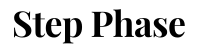





GIPHY App Key not set. Please check settings