How to trim video on Windows without editing software. Quickly edit your excessively long vacation videos by deleting unnecessary passages before sharing them.
It doesn’t really make sense to keep all the videos you’ve made as they are on your computer’s hard drive. In addition to unnecessarily occupying your storage space, the entire video is rarely interesting, often only a passage is worth keeping.
To free up a little space, but above all to keep only the essentials, it is better to do a little pruning in order to select the parts that interest you the most.
Of course, no need to download third-party software. Windows 10 natively integrates an editing tool within Photos, the photo and video manager of the operating system.
Open the editor
Right-click on the file to edit, then from the Open With menu, select Photos. Also, the video should automatically launch in the Windows 10 Photo Manager video player.
At the top of the window, from the toolbar, click on the icon of an intersecting pencil and brush. Select the Crop option to open edit mode.
Shorten the video – How to trim video on Windows without editing software
On the video timeline, locate the two white handles, and move them to select the start and end of the passage you want to keep.
Record the passage
In fact, save the selected passage by clicking on Save a copy. A new video file of the chosen passage is then generated in the source directory without this altering the original file.
Each new video clip generated from the original file is saved in the same directory under its original name followed by_Trim.
If you are interested in several passages of the same clip, repeat the operation on the initial file. When all the passages that interest you have been generated, you can permanently delete the original file from your hard drive.
How to trim video on Windows without editing software
We are here to hear from you
Of course, you can contact us to let us know if we are missing something on our stepphase.com page. As well as, Post credit to 01net and I hope you like it and by the way, thank you for your visit.
more related content is down below

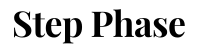




GIPHY App Key not set. Please check settings